Installation Procedure Of WORD PRESS On LOCALHOST
WORD PRESS On LOCAL HOST
You cannot install WordPress on your computer
directly. Initially, it is about just 3 major tasks. Such as:
· Create an environment
· Download WordPress
from its website
· Install WordPress
These 3 major tasks can be completed through
some easy steps. Follow the following steps to install WordPress on your
localhost successfully.
Step 1: Download a local server
software
We need local server software to create a
localhost environment; we are using MAMP for that. MAMP is a cross-platform web
server solution stack package. Since WordPress is written on PHP language it
requires a platform to run.
The reason I am recommending MAMP is it works
on both Mac and Windows operating systems. If you have Linux running on your
machine you need XAMPP.
Step 2: Install MAMP
server
Click on
the downloaded MAMP and MAMP Pro package file to run the installer. Click on
the “Continue” on some subsequent popups until the “Install” option comes.
Step 3: Run MAMP on your computer
Once you have installed MAMP successfully, run
MAMP on your computer and click on “Start Servers”.
After starting the servers, the system will
take you to a success page in your default browser displaying some information.
Step 4: Create a database
Your WordPress site needs a database to save
its data on. Go to localhost/phpmyadmin on your browser. Click on “New” and give it a
name then click on “Create” to finish the process.
Step 5: Download WordPress
Step 6: Put WordPress in
MAMP’s htdocs
Now go to
the MAMP directory in your computer’s system
drive. Open “htdocs” folder and paste unpacked WordPress folder in there.
Step 7: Install WordPress on localhost
Type localhost/wordpress on your browser’s address bar and hit enter. Now perform few more actions
to complete the installation. Select language and click “Continue”.











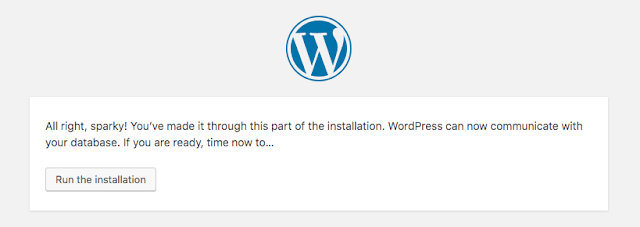


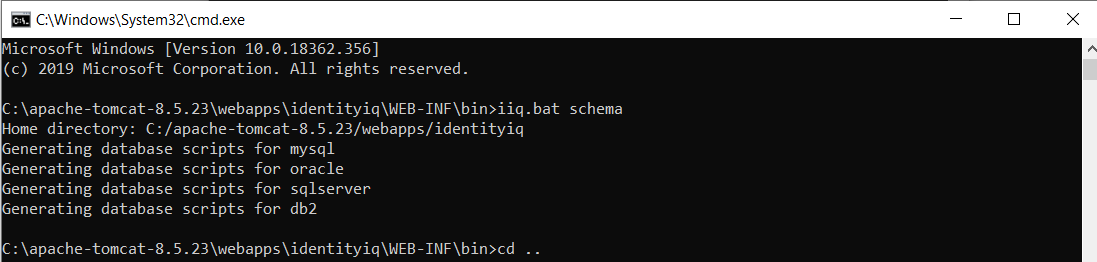

Comments
Post a Comment