How to Create Facebook Messenger Ads?
Facebook Messenger is widely used platform for chatting
with the millions of Face book Users. How about placing Face book messenger
ads?
Yes! You heard it right as now you can place your ads in the
Face book Messenger.
How to set Facebook
Messenger Ads?
Face book is rolling out the messenger home placement option
globally. Here is the step by step process on how to create Face book messenger
ads.
Step 1: Choose the
objective of the Campaign
Start with Face book Ads manager and choose the
campaign objective. For messenger ads, you should select either the traffic or
conversion objective as shown in the below image.
You should choose the ‘view content’ option in the
conversion as shown below to help you to place value of the ad for building
brand identity.
Step 2: Select a
Target Audience
You can select the audience in the messenger home screen ads
such as lookalike, create the audience and previously saved audience.
Step 3: Select the Ad
placement
You can select the ad placement from the edit placement option. Choose the device type and platforms. Add your budget and schedule.
Step 4: Create the Ad
Select the Face book page for which you want to run the ad
Select the format from the single image, carousel, slideshow or single video.
In the ‘links” option choose the destination URL. If your goal is to drive the
traffic to the landing page then select the website URL in the option as shown
in the below image.
If your goal is to show the ads on the Face book messenger
then select the messenger option as shown below. When you choose the messenger
option then fill the headline, text and a call to action as shown in the below
image.
Whenever you choose the messenger then you can set up the
content for the messenger.
Step 5: Set the
Messenger Content
Click the button “Set up Messenger Content” and add the
content you want your audience to view the ads. In the next step, use either
the JSON code or quick creation tab as shown below. In quick creation mode, you
have to choose introductory text, message format, image title and actions.
From the drop-down list of buttons, choose the call to
action button.

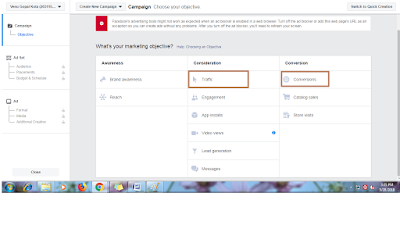
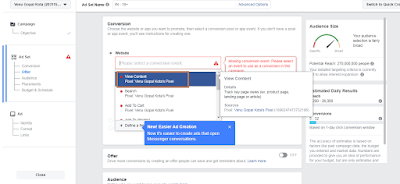
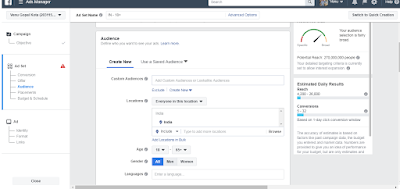
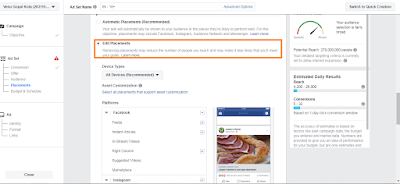

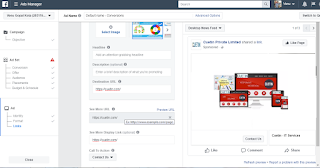
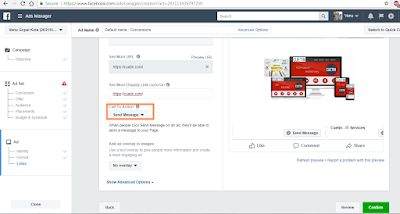

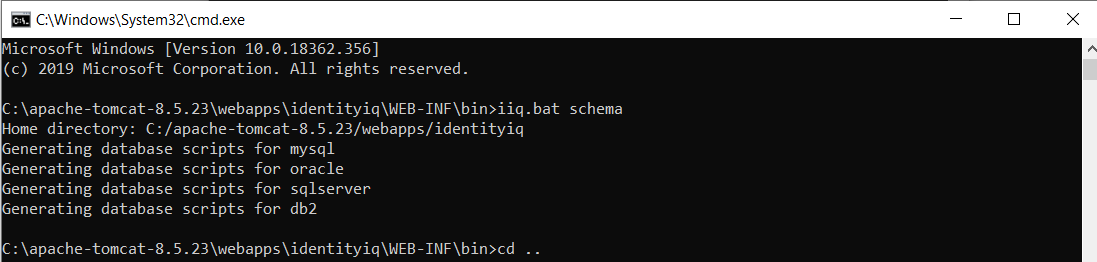


Comments
Post a Comment