Installation procedure of Laravel
Laravel is a PHP-based web framework that is largely based on the MVC architecture. Laravel was created to make it easier for developers to get started on PHP projects. With Laravel, you think less about the setup, architecture, and dependencies of a project and go straight into the meat of the project.
How Laravel Works:
Laravel
mainly depends upon three components they are,
1.Model
2.View
3.Controller
The
architecture of those three components are is as follows,
MODEL: Represents real-life
instance or object in our code base.
VIEW: Represents the interface through which the user
interacts with our application.
CONTROLLER: When a user takes an action, the Controller handles the
action and updates the Model if necessary.
INSTALLATION OF
COMPOSER:
Step1: Download the composer in your system to start
working on it from the following URL “ https://getcomposer.org/download/ “.
Step2: After downloading the composer install it
from the setup that is downloaded.
Step3: Once the installation is completed open the
command prompt and give the command as “ composer “ to check the whether the
composer is installed.
CREATING A DIRECTORY:
Step4: After checking it then create a new directory
in the system to start working on the new laravel project by giving the command
“ mkdir directoryname “. (Ex: mkdir laravel)
Step5: Go into that directory to start working on
the new laravel project by giving the
command “ cd directoryname “. (Ex: cd laravel)
INSTALLATION OF
LARAVEL:
Step6: Install the laravel in the
same directory that you have created before by giving the command “ composer
create-project laravel/laravel
--prefer -dist “.
Step7: To install the complete framework of Laravel
5.7 give the following command “ composer create-project laravel/laravel test
dev-develop “.
Step8: After all the installation work is done open
the directory laravel that is present inside the laravel directory before by
giving the command “ cd laravel “.
GETTING THE LINK:
Step9: Then go into that directory then give the
command as “php artisan serves “to get the URL, the output appears as follows,
WEBSITE:
Step10: Open that
URL in a browser and it will be displayed as follows,
CACHING:
Step11: To cache all the configuration values and to
boost the web application performance give the command as “php artisan config:
cache “.
MAINTENANCE:
Step12: To do any changes to your website then give the command as “ php
artisan down “. Then it will go into the maintenance mode.
*THE WEBSITE IS IN MAINTENANCE MODE
*
Step13: After the work is done give the command as “
php artisan up “ to get the website appear live.
*THE WEBSITE IS LIVE AGAIN*


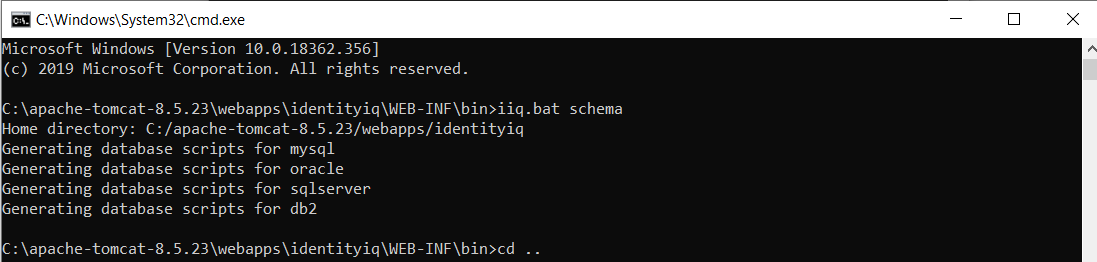


I hope you would be doing well. Dear admin your site is really easy to understand and one of the best in the town. I had gone through your site and I can confidently say that your site is free of bugs. Therefore, everyone should use this website. However, we also provide website development tools. Here is the link of our site jsononline
ReplyDelete